How do I import a file from students or parents?
The Myscol app offers a simple and efficient import feature to add parents and/or students from a CSV file with just a few clicks. This feature is especially useful for saving time when back-to-school or bulk enrolling. Thanks to it, you can quickly import all the necessary data while respecting the rules and formats expected by the system.

In order to ensure correct import, it is important to carefully read the indications present in the interface.
To start importing, go to the module "Registration management."

1.📥Step 1: Initial import
1. Click on the menu"Import".
2. Download the template file by clicking the link provided for this purpose.
2. Download the template file by clicking the link provided for this purpose.
Fill in the file with the necessary information about parents and/or students. Then save the file in formatCSV (separator: semicolon)

It is essential to consult the instructions located in the first tab of the template file before completing it.
3. Click on"Working"to select your CSV file.
4. Then click on"Importing"to start importing.
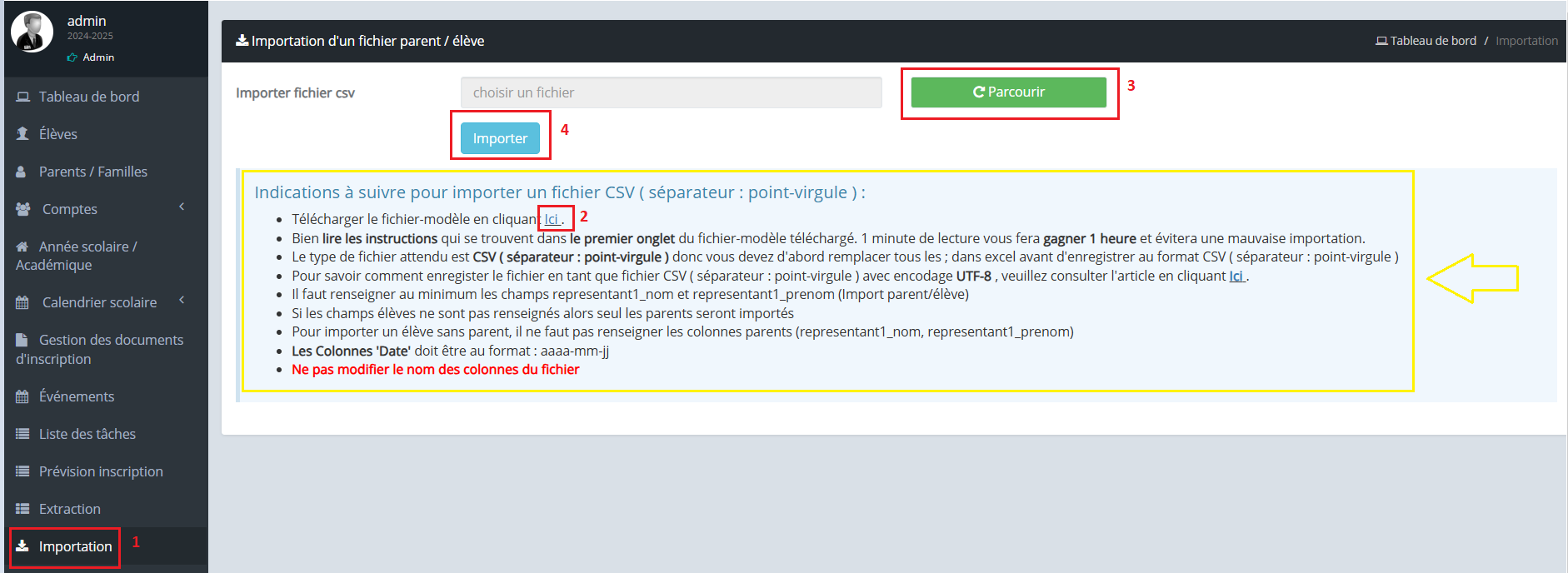
2.✅Step 2: Final import into the system
Once the initial import is complete, you will be redirected to a summary table that displays all rows in your CSV file.
Before proceeding with the final import and addition of parents and/or students, make sure that no errors or alerts are present.
Before proceeding with the final import and addition of parents and/or students, make sure that no errors or alerts are present.
🧩 Details of information blocks:
Block A:contains important instructions to read carefully before validating the final import.
Block B:This information block displays the number of parents and/or students who will actually be imported if everything is compliant.
Block C:If anWarningAppears in the columnState, view the contents of the columnMessageto know the nature of the error or information to be corrected.
🔎Example of interpretation of lines:
Line 1:The mentionEspindicates that the student is not attached to any parent.
Line 2:Only the parent will be imported because their child's data is not filled in.
Line 3:Parent and student will be imported.
5. Click on"I confirm the import of the above records by clicking here"to validate the addition of parents and/or students.
✅ Imported: means that registration has been successfully imported.
❌ Not importedRegistration could not be imported. Please see the error message in the columnMessage, fix the data in your file and then restart the import.
3. 🔐Generation of identifiers in a .txt file (optional after import)
Once the records are successfully imported, click"Generate a file of identifiers"to obtain login credentials of imported parents and/or students.

MANation of the DOUBLONS
If the addressEmail is filled inin the file, the system checks whether this email is already used as an identifier for a representative 1 or a representative 2.
➡ If this is the case, the parent's data is notNot importedto avoid duplication.
If the addressEmail is not providedVerification is done on theCombination surname + first namethe main representative to detect possible duplicates.
For students, the system also checks theSurname + first name combination within the same familyto determine if the student already exists.
Related Articles
📘 How do I find the general information of my students on MyScol?
Teachers have access to 1. See you in the module "School life" 2.Click on the menu "students." You will find the personal information of students needed for proper follow-up, such as date of birth and parental contact details.How to hide students' personal data?
This option hides student GDPR data (date of birth, address, phone number) for all profiles except admin and direction. 1. Go to the module "Parameters" 2. Click on the menu "Configuration" 3. Choose the tab "Adjustments" 4. Look for the option "Hide ...I can't attach a file to MyScol: what should I do?
Check the requested maximum format and size that must match.Evolution of the end of the year 2024
The novelties at the end of the year 2024 have arrived! Take a look below to discover the interesting new features we offer this month! In summary: New feature: Managing Separate accounts for parents New feature: School transport management New ...How do I create a parent account on the MyScol platform?
This article is for parents of students Important:There is no need to create a parent account every year. If you already had a parent account last year, you can use it. Here are the different steps to create a parent account. 1. From the school ...