🔐 I can't connect to MyScol: what should I do?
CAUTION first and foremost: Check if you are on your establishment portal. The logo and name of your establishment must display
You should not see MyScol logo orECOLE DemoAs in the image below.
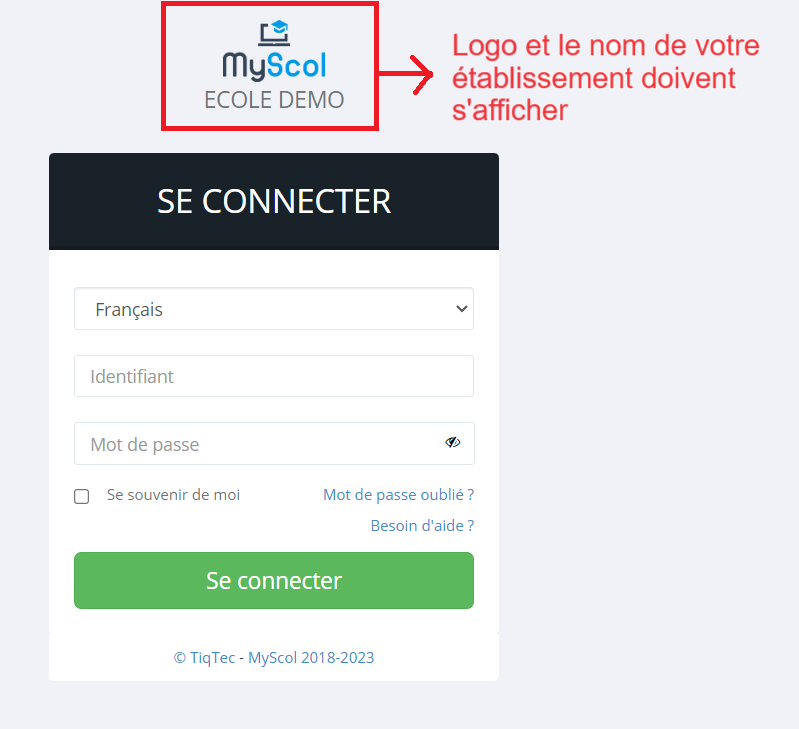
After creating your account, you will instantly receive an activation email in your email.
Then you will needclick on the activation link in the email.
- If you have not received an email, consider checking in your spam or unwanted folder.
- If you have received the email butThe link does not work, please read the following article:
Unable to open my account activation link:
I can't open the activation link for my MyScol account.- If your MyScol account was created by the school:
- Check in your inbox the message sent to you containing your access.
- If you cannot find the email or access is not working, please contact the school and ask the MyScol account administrator to let you know the access (Identifiers and CDMs) generated to you, or generate new ones.
NB: Your username does not necessarily match your email address, it may be an alphanumeric identifier.
Related Articles
👨 🏫 I am a teacher: how do I connect to MyScol?
Haven't received MyScol IDs yet? Access to MyScol depends on your school. Your institution will provide you with your username and password so that you can use MyScol.Please contact your establishment for MyScol credentials. Already have MyScol ...✅ How do I activate my MyScol account?
After creating your MyScol account, you will instantly receive an activation email in the inbox you entered. You will then have to click on the activation link in the e-mail. You can then log in with your username and password on the school access ...📊 How do I view results (notes and skills) on MyScol?
1.See you in the module "School life" 2.Click on the menuStudentsThen on the icon 4. Click on Notes <br> Grades and skill levels are entered by the teacher and published on the dates chosen by the teacher. Managers consult them ...How do I access your school on the MyScol Android/iPhone app?
After installing the applicationMyScolSince thePlay Store(Android) or theApp Store(iOS), here are the steps to connecting to your school: Launch of the application: The first launch of the application, you will be prompted to enter aSchool code. What ...🎓 How do I access the School Life module on MyScol?
To access you have to connect to the platformMyScolof your school 1. See you in the module "School life" 2.You will find the schedule, notes, etc.